
There are two covers for ebooks, the embedded cover and the marketing cover. The different vendors (Amazon, etc.) give the requirements for marketing covers on their websites.
For embedded covers, consider the screen resolution in pixels, using the dimensions of your target devices.
You may see DPI (dots per inch) mentioned in reference to cover specifications, but DPI is a printing term that doesn’t apply to screens. DPI is irrelevant for web graphics and ebooks. All you care about is pixels. You may also see PPI (pixels per inch). PPI measures how closely the pixels are packed on a particular device. PPI isn’t really relevant because whether the PPI is 264 (iPad Air) or 323 (Kindle Fire HDX) won’t affect the pixel dimensions of your cover.
These are the kinds of numbers you’re interested in for creating your cover:
- iPad Air 2048×1536 pixels (two-page spread, usually, with only half available for the cover)
- Kindle Fire HDX 1920×1200 pixels (two-page spread, usually, with only half available for the cover)
- Kindle Paperwhite 768×1024 pixels
- Nook GlowLight 758×1024 pixels
- Kobo Aura 758×1024 pixels
Covers are a moving target as devices change. Your ebook cover should be big enough in height and width (measured in pixels) that it doesn’t look (a) like a postage stamp at full size on the screen or (b) blurry or jagged if sized to fit the screen. You have to make a judgement call here.
Apple requires images to be less than 2 million pixels (height × width). To download their e-book guidelines, you’ll need to set up an account with Apple.
Regarding file size, the freely available Amazon Kindle Publishing Guidelines say:
The limitation on the image size depends upon the book’s format:
- Reflowable books (fiction and non-fiction): 127 KB maximum
- Fixed-layout books (other than comics): 256 KB maximum
- Comic books: 800 KB maximum
KindleGen performs the necessary conversions automatically from the supported input formats, so you should provide images with the maximum resolution available and let KindleGen do the rest.
While the Kindle cover will be compressed automatically (and it will be; I’ve unpacked a MOBI to check the file size), it seems more logical to me to build one cover file for embedding that’s below 127KB for all vendors. It’s a courtesy to readers, who only have so much room on their devices.
By the way, the Kindle guidelines also say, “Use a resolution of 300 dpi or 300 ppi for all images.” They’re wrong.
To test for your own satisfaction the complete silliness of specifying DPI or PPI for an e-book cover, open any graphic in your image-editing software.
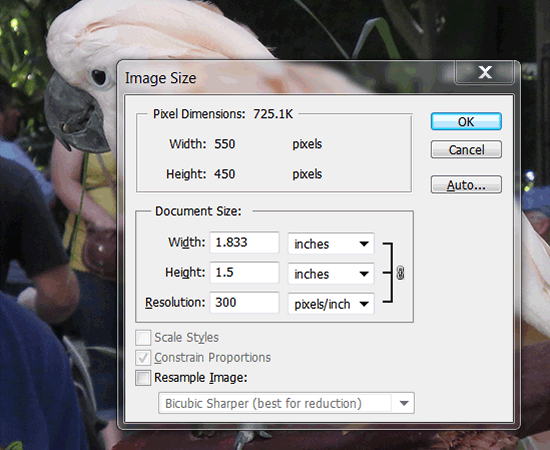
The original image size settings.
Change the resolution from 300dpi to 72dpi. If you have resampling turned off, the pixel dimensions don’t change but the document size changes. (Document size is the printing size.)
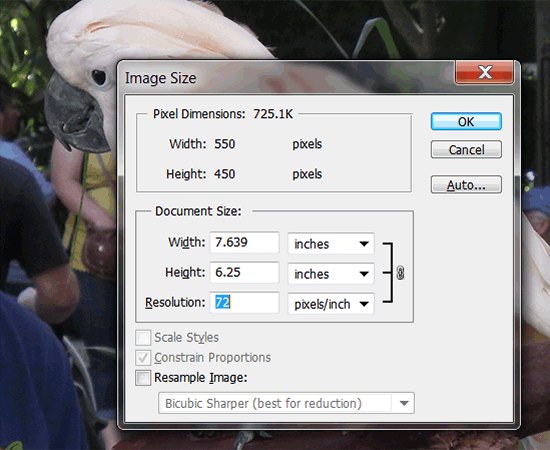
Resampling off; document size changes but pixel dimensions remain the same.
If you have resampling turned on and change the resolution from 300dpi to 72dpi, the document size remains the same but the pixel dimensions change; more pixels are needed at a larger document size, fewer at a smaller size.
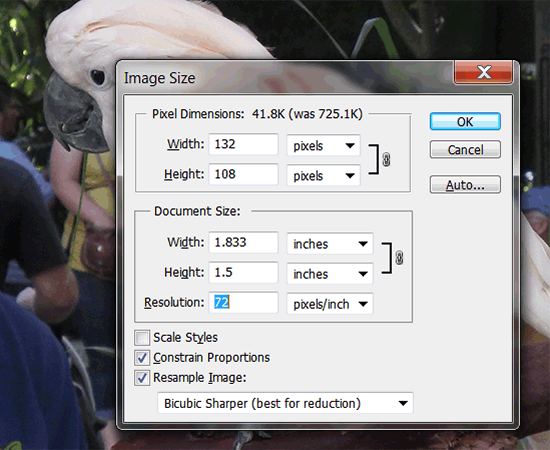
Resampling on; document size remains the same but the number of pixels changes.